By Rick Partridge
With President Russell M. Nelson’s historic announcement last year retiring home and visiting teaching and introducing ministering as a “newer, holier approach,” have you since wondered where to easily see your ministering assignments or who your ministering companion is?
Ideally, we learn about our ministering assignments and companion during a personal ministering interview with our leaders where we can learn about our assignments and ask questions to help us understand needs. As happens sometimes, changes are made and we’re not told about them. Or we lose the printed slip of paper we were given before we’ve committed the information to memory.
Two Sources to Find Your Assignments
Many of us today use a mobile device, such as a smartphone. If you have the Church’s Member Tools app downloaded, you probably know you can find your ward directory and other related information there. To find your ministering assignments in the app you can tap your name or picture in the main menu and then scroll down to find them.
If you don’t have the Member Tools app, you can still access your ministering assignments using a personal computer. Here’s how.
Step 1
From the ChurchofJesusChrist.org homepage, click the My Account and Ward menu in the top right, then click Ward Directory and Map in the My Ward column.
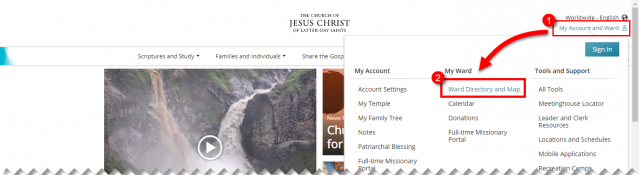
Step 2
If you’re not already signed in with your Church Account (settings.ChurchofJesusChrist.org), you’ll be asked to sign in so you can view your own ward information.
Step 3
Your ward directory and map will appear. Find and click your name in the list.
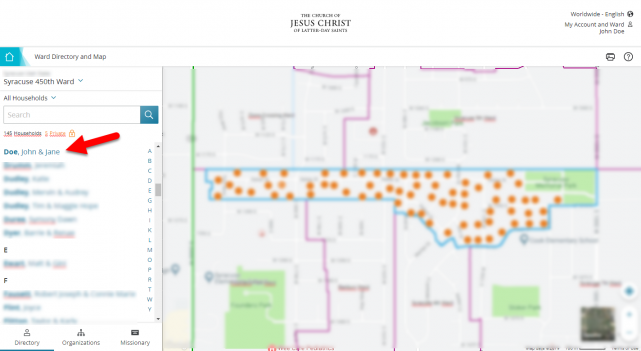
Step 4
In your family view that appears, click on your own name.
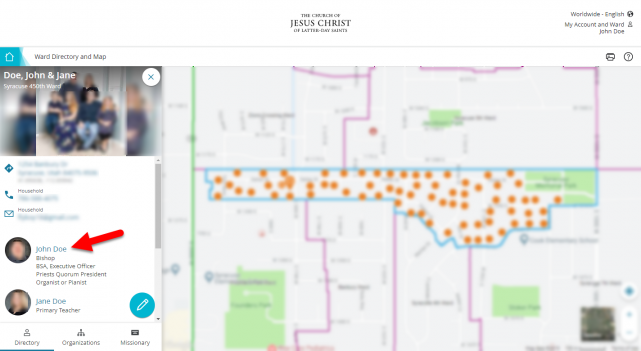
Step 5
Finally, with your personal profile in view, click the Ministering tab to see your assignments and companion.
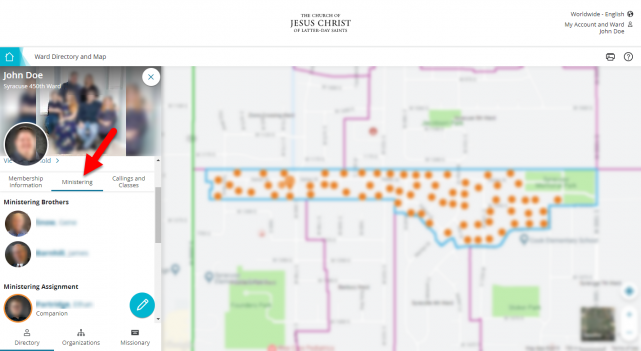
That’s all there is to it. If you found this useful, chances are others would to, so please share what you learned with them!
Continue reading at the original source →



