![]() The main screen of the Gospel Library app used to show many tiles with categories of content. Now, the home screen is a list of quick links and study tools. Where did the categories go and can I customize the home screen?
The main screen of the Gospel Library app used to show many tiles with categories of content. Now, the home screen is a list of quick links and study tools. Where did the categories go and can I customize the home screen?
Home Screen
The Gospel Library home screen now provides quick links to common resources, like the current Come, Follow Me lesson and the latest general conference. It also has study tools and a daily scripture verse and general conference quote.
If you want to browse all the categories of content in the library, just tap the Library icon along the bottom row and you will see the familiar tiles with categories such as scriptures, general conference, music, and magazines.
Tap this:
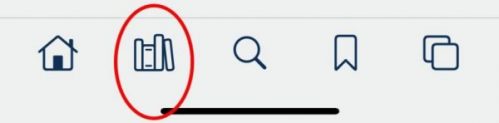
And see this:
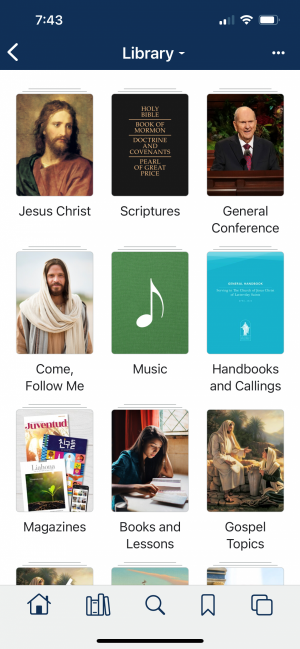
How to Customize the Home Screen
Tap Edit Home, either at the bottom of the Home screen or in the menu (three dots in the upper right corner). You will see two sections—Included Items and More Items (items you can add).
To Edit What Appears on the Screen
- To remove or add an item: On an Apple device, tap the red circle to delete or the green circle to add. On an Android device, turn the switch on or off.
- To reorder items, tap and hold the lines next to the item and slide it up or down.
- When finished: On Apple, tap Done. On Android, tap the arrow in the upper left corner.
To Edit the Categories That Appear on the Screen
Tap the three dots above and to the right of the category to see a submenu. On these submenus, you can edit what appears in each category, such as the number of items to appear in each category.
The Continue Reading submenu lets you go to an item from the History list.
Verse and Quote of the Day opens a submenu where you can set to be notified when the verse and quote become available.
The post How to Use the Gospel Library Home Screen first appeared on LDS365: Resources from the Church & Latter-day Saints worldwide.
Continue reading at the original source →



