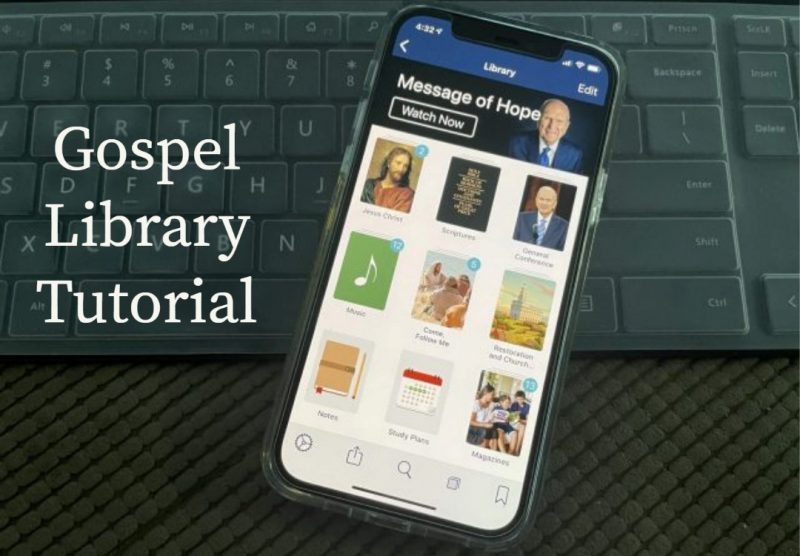
Do you know how to play audio and video in the Gospel Library mobile app?
 Most content in the Gospel Library has an audio recording. When you are scrolled to the top of a chapter or article that has audio, you will see a floating audio button in the bottom right corner. Tapping the audio button opens the audio player for that chapter.
Most content in the Gospel Library has an audio recording. When you are scrolled to the top of a chapter or article that has audio, you will see a floating audio button in the bottom right corner. Tapping the audio button opens the audio player for that chapter.
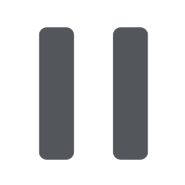 The button in the middle of the audio player is the play/pause button. To listen, press play. To pause, press pause. To close the audio player, press the button at the top that says “Close.”
The button in the middle of the audio player is the play/pause button. To listen, press play. To pause, press pause. To close the audio player, press the button at the top that says “Close.”
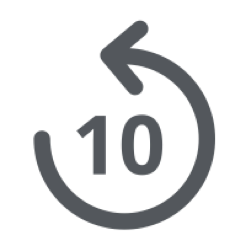 The buttons immediately to the left and right of the play/pause button allow you to jump backward or jump forward 10 seconds in the audio. You can also drag the handle on the audio scrubber to go forward or backward in the audio.
The buttons immediately to the left and right of the play/pause button allow you to jump backward or jump forward 10 seconds in the audio. You can also drag the handle on the audio scrubber to go forward or backward in the audio.
If you stop listening in the middle of a chapter and come back later, the audio player will remember where you were and start playing from where you left off.
Some chapters or articles have videos. For example, most general conference talks have a video at the top. Chapters in lesson manuals sometimes have inline videos. Videos are indicated by a video thumbnail with a play button.
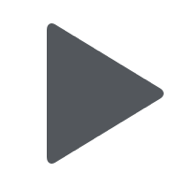 To play a video, tap the play button in the bottom left corner of the video thumbnail. Then you can use the controls in the video player to pause, change the volume, or open the video player in full screen.
To play a video, tap the play button in the bottom left corner of the video thumbnail. Then you can use the controls in the video player to pause, change the volume, or open the video player in full screen.
You may want to take a few minutes to read through the Gospel Library User Guide. You may discover many features that you didn’t know about.
The post How to Use Audio and Video in the Gospel Library App first appeared on LDS365: Resources from the Church & Latter-day Saints worldwide.
Continue reading at the original source →



