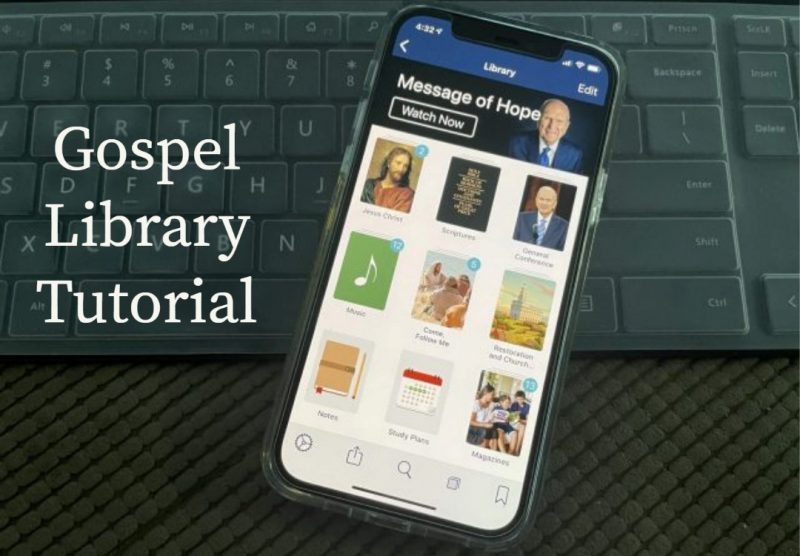
Do you know how to use the custom collections feature of the Gospel Library mobile app?
If there are publications you access frequently and you don’t want to spend a lot of time looking for them, you can add them to a custom collection.
To create a custom collection, go to the Library. Choose Add Collection from the overflow menu. Type a name for the custom collection and press Save. The custom collection will be added to the main library screen.
To add a publication to the custom collection, find the publication in the library. Then long-press on the publication and choose “Add to” from the publication’s context menu. Finally, tap on the custom collection you want to add it to. You can add as many books as you’d like to a custom collection following the same pattern.
You may want to take a few minutes to read through the Gospel Library User Guide. You may discover many features that you didn’t know about.
The post How to Use the Gospel Library App Custom Collections first appeared on LDS365: Resources from the Church & Latter-day Saints worldwide.
Continue reading at the original source →



