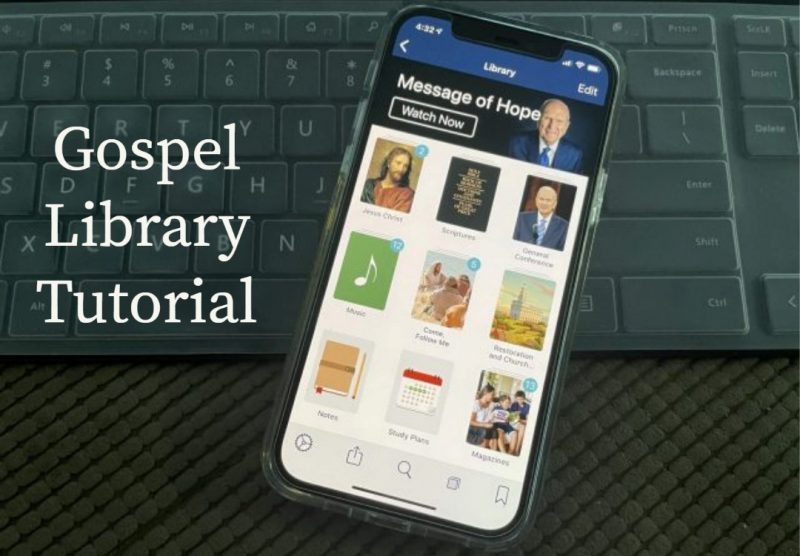
Do you know how to use multiple screens in the Gospel Library mobile app?
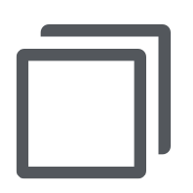 If you want to have multiple sections of the app open at the same time, you can use screens. Screens are similar to tabs in a web browser. Tap the screens button in the bottom bar.
If you want to have multiple sections of the app open at the same time, you can use screens. Screens are similar to tabs in a web browser. Tap the screens button in the bottom bar.
The screens panel lists all of the screens you currently have open. To open a new screen, tap the floating plus button in the bottom right corner of the screens panel. You can have as many screens open as you want.
To close a screen, open the screens panel then tap the close button on the screen you want to close. You will always have at least one screen open (your current screen) while the app is open.
You may want to take a few minutes to read through the Gospel Library User Guide. You may discover many features that you didn’t know about.
The post How to Use Multiple Screens in the Gospel Library Mobile App first appeared on LDS365: Resources from the Church & Latter-day Saints worldwide.
Continue reading at the original source →



