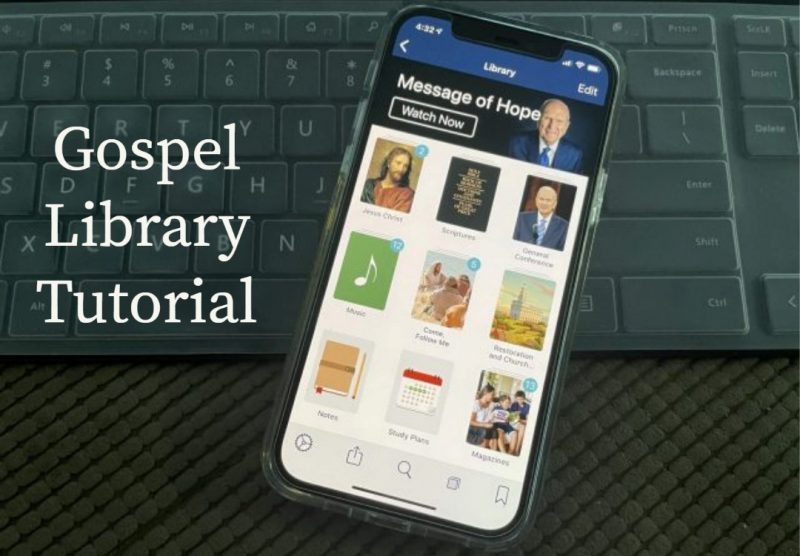
Do you know how to access related content in the Gospel Library mobile app?
There are a few tools available to help you study when you’re in a chapter or article. We’ll use Alma 37 as an example. First, navigate to Alma 37.
Throughout the chapter, words with footnotes appear in blue. Tapping on a footnoted word opens a related content sidebar where you can see the content of the footnote.
If you want to see the full list of footnotes for the chapter, tap the overflow menu (three dots) in the top right corner and choose Related Content. This opens the sidebar. You can close the sidebar by swiping from the left edge of the sidebar or by tapping the close button at the top.
On bigger screens, like iPads, the sidebar is pinned open. This allows you to see the main content and related content side by side.
When you’re looking at an individual footnote in the sidebar, each reference in the footnote is listed separately with its title. Referenced verses are expanded with a snippet of quoted text, so you can get an overview without leaving the chapter you’re studying.
Tapping the title of a reference in a footnote navigates to the referenced chapter. Any time you follow a link or navigate to a different location, the back button will take you where you came from.
If you scroll down a bit in Alma 37, you’ll see page numbers in the right margin. Some of the content in Gospel Library has page numbers to help if you want to reference the printed edition of scriptures or manuals.
Some users like to read in full screen mode. Double-tap near the middle of the screen to turn on full screen mode, hiding the top navigation bar and the bottom toolbar and expanding the reading area. To exit full screen mode, double-tap again.
When you finish reading a chapter, if you want to go on to the next, you can swipe sideways from the middle of the screen—swiping right or left goes to the previous or next chapter.
You may want to take a few minutes to read through the Gospel Library User Guide. You may discover many features that you didn’t know about.
The post How to Access Related Content in the Gospel Library App first appeared on LDS365: Resources from the Church & Latter-day Saints worldwide.
Continue reading at the original source →



